Your Cart is Empty
⚠50% off code: SAMP50⚠
⚠50% off code: SAMP50⚠
⚠50% off code: SAMP50⚠
by Anders Johanson November 16, 2020 9 min read
The folks at Steinberg have established somewhat of an update release schedule over the past few years, a schedule that held true on the launch of Cubase 10 and the ensuing 10.5 update, leading people to narrow down an expected date of the release of Cubase 11. Sure enough when the date rolled around rumors started surfacing, features were teased and blogged about, and finally Steinberg themselves made the official announcement of the release of Cubase 11. In an industry that has been somewhat dominated by Apple’s Logic and Avid’s Pro Tools (often deemed as the “industry standard” and a requirement at most major studios and production houses), Steinberg Media’s Cubase has emerged as a favorite among aspiring and professional composers alike, and has even crept into the studios of mainstream metal producers. With every update the digital audio workstation becomes more accessible than the previous iteration, and people who are on the fence on which DAW to pick may be drawn in by some of the new features available in Cubase 11. As of November 11, 2020, Cubase 11 is live across the entire line of Cubase products, available in Pro, Artist, and Elements editions, with each edition tailored to your budget and the needs of your project.
If you are upgrading from Cubase 10 or 10.5, or from a version even earlier than those two, will be happy to find out that visually the digital audio workstation looks nearly identical to what you have been used to. In fact, it is identical. It is perfectly within the realm of possibility to be worried about a company making major changes to the user interface - we have seen it done many times in the past and I am sure we will continue to see it in the future as companies continue to grow and shift and change according to what the industry needs and what their target demographic is asking for. That said, though, you can breathe a sigh of relief in this particular case as everything from the loading splash screen to the recently opened projects list to the blank template screen itself is just how it has (almost) always been. There is nothing quite as confusing as going to open your underwear drawer and suddenly all of your power tools have made their way in there - nothing like that has happened in this new update to Cubase. All of your favorite clicks and commands are right where they should be. If you are brand new to Cubase, then what a time to jump in! The Steinberg and Cubase subreddits are active, and are an incredible source of information and knowledge for newcomers and veterans alike, and there are plenty of other online forums as well as Facebook groups to join and see how other producers and composers are utilizing this software and its new update.
With the launch of a new update and new product we all want to know what we are getting for our hard-earned money. Why should I choose Cubase over Logic or Pro Tools, or some other options that are way cheaper? (Or even free, like MPC Beats, the digital audio workstation that Akai just released.) What makes Cubase deserving of my hard-earned money? The three tiers of the product line come equipped with different features and accessibility tweaks, and naturally as you go up the ladder you unlock more and more capabilities. Some of the features in the Cubase 11 update are spread across the entire product line, while others are only available in Artist and Pro, and some are only available in the Pro version of the software. Some of the features now available in Elements (the lowest tier) and Artist (the middle tier) have been around in the Pro version for a while, but their inclusion in Cubase 11 makes those lower-tier versions very attractive options if you are looking to make the switch to a new DAW but you are on a budget constraint or you do not necessarily have a need for all of the features available in the Pro version. Cubase 11 comes with an impressive list of improvements, plugins, and interface enhancements when compared to the previous version, and while some of them may seem familiar in certain ways they are all welcomed additions to the workflow of any person working with audio at a professional or amateur level, or anywhere in between.

One of the biggest features available across the Cubase 11 product line is a stock plugin called Squasher. Seemingly inspired, at least in part, by FabFilter’s wonderful Saturn plugin, and despite its more-than-slightly comedic name, Squasher is a high-powered, multiband compression tool that serves to greatly affect your control of the dynamic range in your track overall or in one single track. Squasher gives you the ability to affect up to three separate frequency bands and not only does each band in Squasher get its own set of dedicated compression settings, each band also has a drive function and a noise gate. If you want just the midrange frequencies in your track to get some overdrive, lower frequencies gated off, and the higher frequencies get compressed to shreds and overdrive to oblivion… well, I don’t know why you would do that, but you absolutely can if your heart desires. Of course there are more tasteful and elegant ways to use this plugin, but I’m sure there will be folks who use it in ridiculous ways such as that. Using Squasher on drum tracks, either individually or on a master channel, is a great way to get certain tracks to shine while allowing others to sit a little different or sound a little dirtier. The same could be said of other instruments and applications but I think we will see a lot of use out of this one where drums are concerned.
One One of the biggest things included in Cubase 11 is that it now comes with a modified version of Steinberg’s SpectraLayers Pro plugin, which is now on its seventh version, but this stock version is called SpectraLayers One. The majority of composers and music producers might not touch this feature all that often, although there are plenty of applications for it and times when they might need to, but it will be extremely useful to sound designers, film and television audio editors, and field recording enthusiasts. SpectraLayers One allows users to import an audio clip that may have otherwise been lost due to background noises or things of that nature, and SpectraLayers will isolate the human voice element of the track and separate it from everything else, breaking your file into two different files - one with the voice and one with the remaining audio elements. You can then, in essence, “save” your location recording or vocal track from having an unfortunate meeting with the trash can, and go on your way using your newly salvaged piece of audio. This would also work in isolating vocals out of tracks so you can drop them into remixes or other things, or even in the inverse by removing vocals from tracks so you can have instrumentals to sing over. There is a sensitivity adjustment slider to mess around with depending on how badly the voice has been affected or lost among the other audio, and with just a few short clicks you could be back on track and ready to continue working on your project.

I have been using iZotope’s Ozone mastering suite for quite some time now, and I absolutely love it. In a similar breakout to how Steinberg offers their tiered product line, iZotope also has a couple of different versions of their Ozone package depending on your budget or your needs - and the one priced the lowest, only $29 as of the time of writing this, has their stereo imaging processor as one of its handful of available features. With this update to Cubase, Steinberg has introduced an imaging plugin that is very similar to that exact module in iZotope Ozone and it is one that I, personally, consider to be an essential part of the mastering chain. The Imager plugin allows you to select the width of a frequency band and then manipulate sliders to determine how far that band will spread into the stereo field of your studio monitors, headphones, or any other listening device. Maybe this does not sound like the world’s most useful tool but if you A/B a track or a mix without it you will certainly notice a drastic difference in the width of sound. This can be helpful in giving pads more room to breathe, or spreading out the high drum bus frequency so the cymbals are panned farther left and right than they may normally be, or if you want your thundering low end to only hit right in the middle of the stereo field, just to name a few examples. Making good use of the Imager function is a perfect way to take your mix to the next level, and now Cubase offers that processor right in Cubase 11. Their past plugins when it comes to spatial processing have lacked the practicality and ease-of-use of something like this but the interface on this new Imager plugin could not be more of a breeze to work with, and like the other features mentioned so far this is a welcomed addition to Cubase.
If you are looking to create beats and sequences out of sampled audio, your options for processing the audio within Cubase were slim in prior versions. Audio needed to be chopped up and ready to go before being dropped into Cubase’s native sampler, and that made the workflow of the sampler a pain when it should be something easy. Why even create a sampler that lacks the ability to slice samples? That’s literally one of the cornerstones of sampling. That all goes away in Cubase 11 with the new slice functionality right there inside of the sampler. Not only that, but the way Cubase slices your audio is selectable from a drop-down menu. Cubase will automatically recognize transients and slice your audio for you there, or you can have it slice to a grid, or you can have it slice to a combination of transient and your determined grid, or finally you can manually chop it yourself. Whatever slices you end up with will be assigned to notes on the keyboard, so they can then either be programmed on the piano roll or played-in on an actual hardware keyboard. It doesn’t stop there, though, as Cubase also gives you two global low frequency oscillators (LFO) to manipulate various aspects of your samples as you play. You could assign a LFO to pitch, filter, or amplitude and that property will change depending on how you set your LFO, opening up all kinds of doors for creative sample playback. Among a handful of other exciting things the sampler also has a built-in vinyl turntable emulator, complete with the ability to select a record speed, and enabling that function will add some fun lo-fi crunch to your samples. Where Cubase completely lacked this feature beforehand they have now more than made up for it with its integration into Cubase 11.
The last big improvement to Cubase 11 comes in what will often be the final stage of any project you work on, and that is the exporting stage. Steinberg has loaded up the export page with some features and functions that users have been hoping and asking for, and now that they are here the Cubase Community can breathe a collective sigh of relief. The audio mixdown window now offers the ability to queue different types of exports so you can do them all at once with the click of a button, rather than exporting your WAV pass and waiting for that, and then coming back and reconfiguring settings for FLAC and waiting for that pass to finalize, and so on. You can now select your settings, queue that export, change your settings, queue that one, click export, and then go play a couple rounds of Fortnite while Cubase does what it needs to do. You can also export separate tracks all at once if you need a collection of stems to send off to an outside producer or load into another piece of software, all by queuing up what you need the mixdown function to do. There is also the ability to make a file format export preset, so instead of needing to fool around in the dropdown menus to get what you need in order to provide clients or artists with a certain file type, just do it once, save it as a preset, and then every time you need to do your exporting you can load up that preset and everything is the way you need it to be. All of this added functionality in the export audio mixdown stage of your project will prove to be so helpful in the long run, whether it be demoing out your tracks, exporting different file types for different platforms or social media networks, or whatever your need may be - you can now do it all with a couple of checkboxes and one click of the button.
I’ve been using Cubase for several years after starting out with Garageband on an old MacBook Pro, skipping over to Cubase Elements 7, and then building a dedicated music production PC around the time Cubase 10 came out. After using Cubase 11 I could not recommend it enough for people who are on the fence about Cubase, about updating from a past version, or for people who are looking to jump over from another digital audio workstation. Cubase continues to impress me with its functionality and workflow and while I do still maintain a working relationship with Logic for my on-the-go music production, I couldn’t imagine leaving Cubase for another DAW. If these new additions aren’t enough to grab your attention and get you to make the decision to go with Cubase then I’m not quite sure what else you could need. Ableton will continue to be the king of live performance, but as for in-studio production work it is clear to me that Cubase will remain on top.
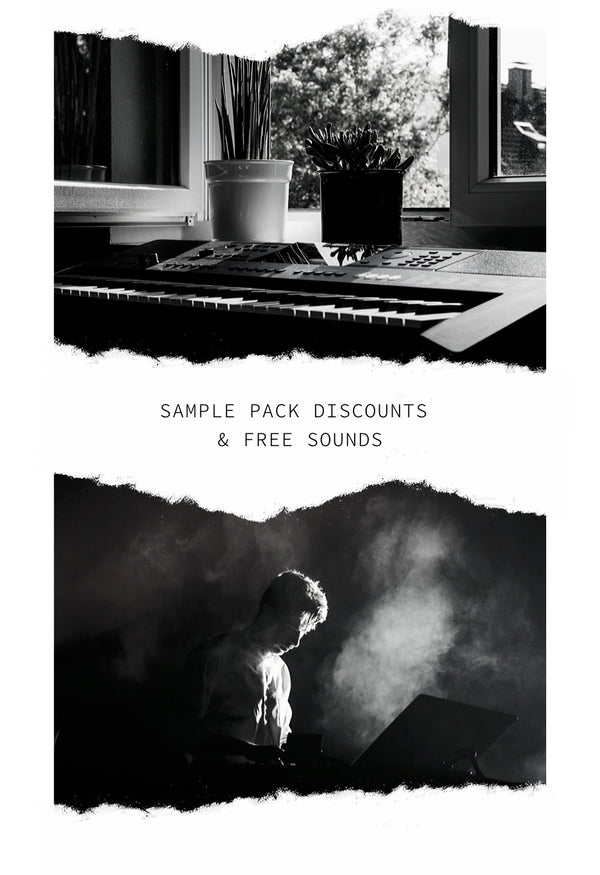
Receive discount codes on sample packs, free sounds to your inbox, and more! Seriously, we send out free sounds!